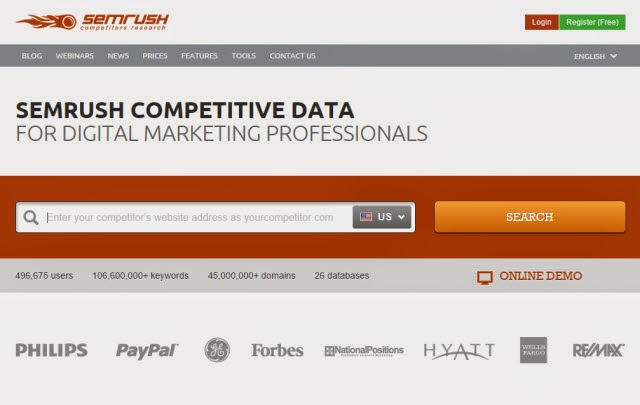How to Recover Data from a Dead Hard Drive
-
Tuesday, 8 March 2016
No Comments
The first reaction when you realize you have a dead hard drive in your hands is always panic. After all, ‘dead’ sounds so permanent that we always assume that all our data has been gone forever. The panic can increase even more if you have critical data on your hard drive and now you cannot figure out how to recover it.
While you might think your hard drive is dead, its internal parts might still be working and you might be able to retrieve data from it. The hard drives today are of much better quality and they are well protected. Most of the times, a dead hard drive usually means an electro mechanical fault. Hard drive usually throw errors when there is a software failure in them and a majority of times, it’s because of file system corruption.
Determining the kind of failure
To decide what needs to be done to fix your dead hard drive and recover data from it, you need to determine the kind of failure that has occurred. There are two kinds of failures that can occur – logical and mechanical.
Logical Failure
This is a software failure and the hard disk is not physically damaged in this case. Mostly occurs because of accidental formatting or file system going corrupt.
Mechanical Failure
In this case, the hard disk is indeed physically damaged and broken. If there is a mechanical failure, you will hear a clicking noise in your hard disk in most of the cases.
Confirm that your hard drive is indeed dead
Check for noises
If your hard drive is making some noises, then the good news is – it’s not dead. But it might still be broken. Listen to the clicking noise and see if the hard drive is spinning properly or stopping in between. This could be because of an internal damage and require a replacement of internal parts.
Check for connections
Most obvious solution for this problem and yet, we often forget to check the connections in a state of panic. Check all the physical connections of the cables to the computer’s motherboard.
Check if the hard drive is getting detected by the system
The drive may or may not be dead but to find that out, it is important to check if the system is able to recognize it. If your computer no longer boots and it’s your primary hard drive then you can directly check it through BIOS.
After turning on your computer, go to BIOS and navigate to see the list of drives connected to your system. This could either be in ‘Advanced settings’ or Boot settings. If the Windows is recognizing the drive that means that it is only able to recognize the PCB of the hard drive, and the drive in itself is still damaged. All in all, if your drive is getting recognized then that means you definitely don’t have to replace its PCB
Check for any physical damage
Your drive can be damaged either externally or internally. The External PCB can be replaced easily but you might end losing your data while doing that. So you need to be extra careful.
How to recover data
If your broken hard drive has a mechanical failure and you have critical data on your drive that needs to be recovered then the only way is to send your hard drive to an expert. You could either go directly to a service center or call an expert for this purpose.
But if there is a software failure on your hard drive then you can recover data yourself through hard drive recovery software. There are many software available for this purpose in the market but you need to make sure that you opt for an efficient one. We recommend Stellar Phoenix hard drive Recovery Software for all your data recovery needs. The software can recover even the most corrupted files.
So the next time, you end up with a dead hard drive, remember, there is always hope.