
Have you ever been having a hilarious conversation with a friend and wanted to pull someone in to share the fun? You can do that now with Facebook's new Group Chat functionality! Introduced todayby Mark Zuckerberg, the new chat option allows you to add your other Facebook friends to an existing chat window. Ready to give it a try? Follow these quick steps.
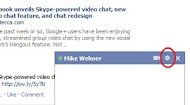
The gear button holds the key
Starting a multi-friend chatYou've got your chat going with friend #1 already, right? If not, track down an active friend (one with a green dot) in your chat window and left-click their name to start a chat. Now that you've got your chat window:
- Click the small gear button in the top-right corner of the window (on the blue header line with your friend's name) to access the Actions menu.
- Select "Add Friends to Chat."
- Type in the name of the friend (or friends!) you are trying to add. When finished, click Done.
Ending a multi-friend chat
Finished chatting with your friends? You can close your new chat session just as quickly as you opened it. Just click the gear button again in the chat window to access the Actions menu. This time, click "Leave Conversation."
Finished chatting with your friends? You can close your new chat session just as quickly as you opened it. Just click the gear button again in the chat window to access the Actions menu. This time, click "Leave Conversation."
Message button location
- Click the Messages button (the two chat bubbles) in the top-left corner of your Facebook window.
- Your chat session may show up in the pop-down list of your five most recent chats. If so, click the names to open the original chat session in Messages. Otherwise, click the "See All Messages" link at the bottom of the drop down window, find your chat in the list, and click it to open the original chat session.
- Click the Actions button next to the "Search This Conversation" bar. In the Actions menu, click "Open in Chat." This will restore your session to a chat window so you can pick up where you left off.
Next stepsFacebook's new chat features open up a lot of possibilities for the world's largest social networking site — but there are some issues with the service. For example, the gear button does not yet show up consistently in chat windows across browser types. Even if you see the gear, you may not see the "Add Friends to Chat" option yet. This issue might be resolved as the feature fully rolls out to Facebook users in the coming weeks.
The full scope of who you can add to chat sessions is also currently unanswered — if you're adding friend #2 to a chat session with friend #1 and these two are not friends, will they be able to restart the conversation through the messages window? Or, if you've messaged someone before, but are not friends with them, can you add them to a chat session (or vice versa)? How will group chat and one-on-one video chatting stack up against Google+ Hangouts? Only time will tell!
Regardless, have fun while you explore Facebook's new chat options — go on, stretch your social web muscles and strike up a group conversation!
No Comment to " How to use Facebook’s new group chat feature "
Post a Comment